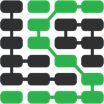如何给 Flask 应用用户认证添加 Okta
User authentication is a basic feature in web applications so people can create and access their own accounts. Unfortunately, authentication is not always easy to set up and there are many ways to incorrectly implement login and logout features.
This tutorial walks through how to use the secure identity authentication service called Okta, which is free for up to 1,000 active user accounts, to easily handle user data in Flask applications.
Our Tools
Python 3 is strongly recommended for building applications and this tutorial was built with Python 3.7 although earlier versions of Python 3 should also work fine. In addition to Python 3.x we will also use:
- Flask web framework version 1.0.2
- Flask-OIDC where OIDC stands for "OpenID Connect". It provides support to use OpenID Connect in Flask applications.
- Okta Python helper library
- A free Okta developer account
All of the code in this blog post is provided as open source under the MIT license on GitHub under the flask-auth-okta directory of the blog-code-examples repository. Use and abuse the source code for applications you want to build.
Installing Dependencies
Create a new Python virtualenv for this project:
python3 -m venv flaskauth
Activate the virtual environment with the activate script:
. ./flaskauth/bin/activate
The command prompt should change after activation:

Remember that you will have to activate the virtualenv in every terminal window where you want to use the dependencies contained in this virtualenv.
Now we can install Flask and the Okta dependencies.
pip install flask>=1.0.2 flask-oidc>=1.4.0 okta==0.0.4
Look for output similar to the following to confirm that the dependencies successfully installed:
...
Collecting idna<2.8,>=2.5 (from requests>=2.5.3->okta)
Downloading https://files.pythonhosted.org/packages/4b/2a/0276479a4b3caeb8a8c1af2f8e4355746a97fab05a372e4a2c6a6b876165/idna-2.7-py2.py3-none-any.whl (58kB)
100% |████████████████████████████████| 61kB 16.6MB/s
Collecting urllib3<1.24,>=1.21.1 (from requests>=2.5.3->okta)
Downloading https://files.pythonhosted.org/packages/bd/c9/6fdd990019071a4a32a5e7cb78a1d92c53851ef4f56f62a3486e6a7d8ffb/urllib3-1.23-py2.py3-none-any.whl (133kB)
100% |████████████████████████████████| 143kB 14.0MB/s
Installing collected packages: MarkupSafe, Jinja2, click, itsdangerous, Werkzeug, flask, pyasn1, pyasn1-modules, rsa, httplib2, six, oauth2client, flask-oidc, chardet, certifi, idna, urllib3, requests, python-dateutil, okta
Running setup.py install for MarkupSafe ... done
Running setup.py install for itsdangerous ... done
Running setup.py install for httplib2 ... done
Running setup.py install for flask-oidc ... done
Running setup.py install for okta ... done
Successfully installed Jinja2-2.10 MarkupSafe-1.0 Werkzeug-0.14.1 certifi-2018.8.24 chardet-3.0.4 click-6.7 flask-1.0.2 flask-oidc-1.4.0 httplib2-0.11.3 idna-2.7 itsdangerous-0.24 oauth2client-4.1.3 okta-0.0.4 pyasn1-0.4.4 pyasn1-modules-0.2.2 python-dateutil-2.7.3 requests-2.19.1 rsa-4.0 six-1.11.0 urllib3-1.23
We installed our required Flask and the Okta dependencies so let's get to building the Flask application.
Creating A Basic Flask App
The first step before adding authentication to our Flask application is
to write some scaffolding functions. The authentication will hook into
these functions, such as signin and signout, to ensure the auth
process works properly.
Create a directory for your project named thundercats. Why thundercats?
Why not Thundercats?
Within the thundercats directly create a file named app.py with the
following initial contents:
# imports for Flask
from flask import Flask, Response
app = Flask(__name__)
@app.route("/lair")
def lair():
return Response("Thundercats (supposed to be hidden) lair.")
@app.route("/")
def landing_page():
return Response("Thundercats, Thundercats, hoooooooooooo!")
We can run our Flask app using the following command:
set FLASK_APP=app.py
flask run
Go to localhost:5000 in your web browser and you should see:
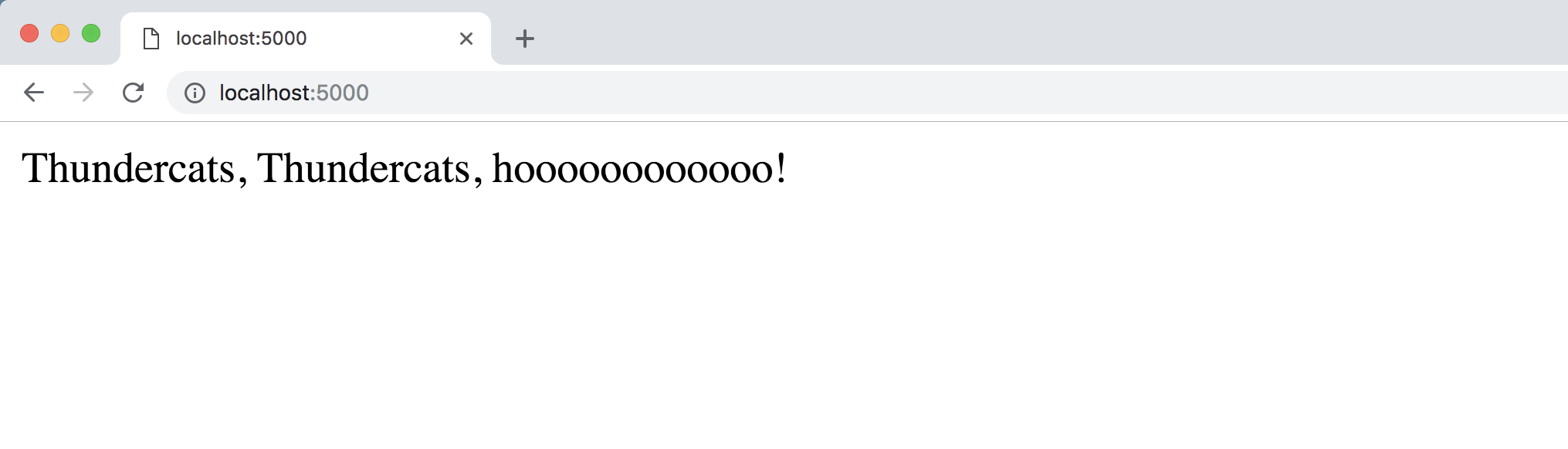
Now go to our "hidden lair" at localhost:5000/lair/. Eventually this page should require authentication to access, but for now it appears without any login challenge:
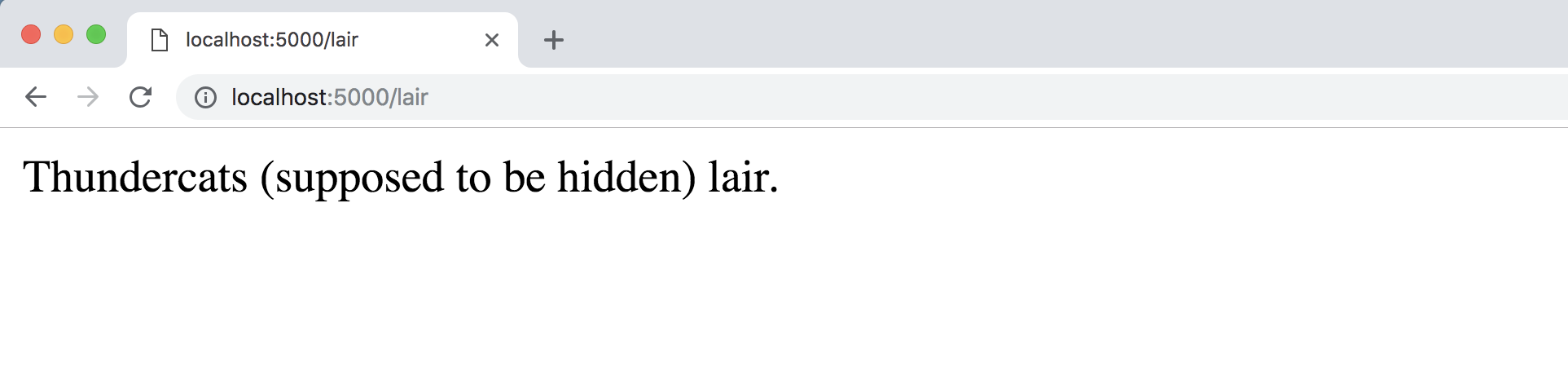
Awesome, our basic app is up and running, let's get to the authentication functionality.
Auth-as-a-Service
Head to the Okta developers sign up page.
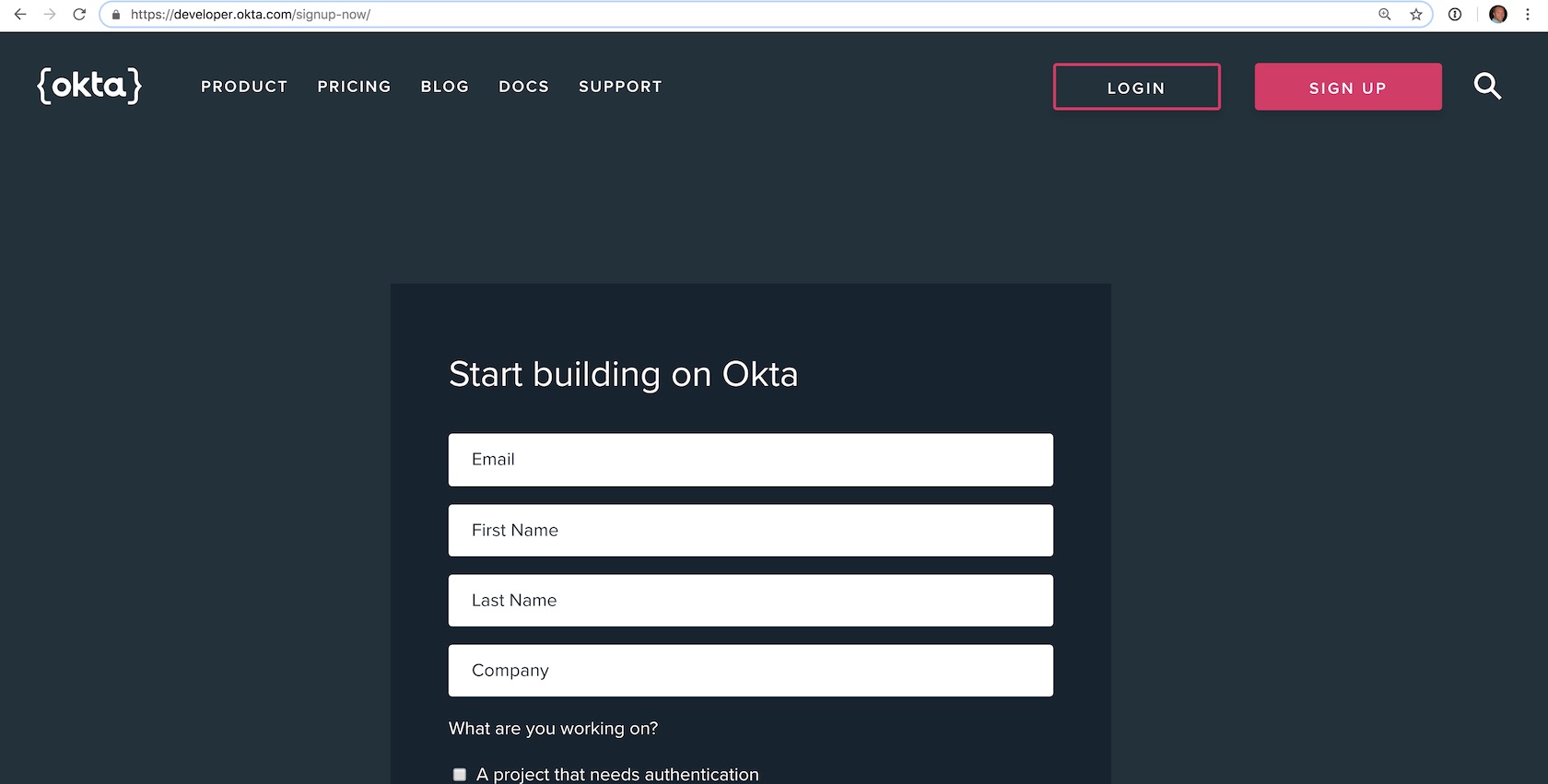
Sign up for a new account or log into your existing account.
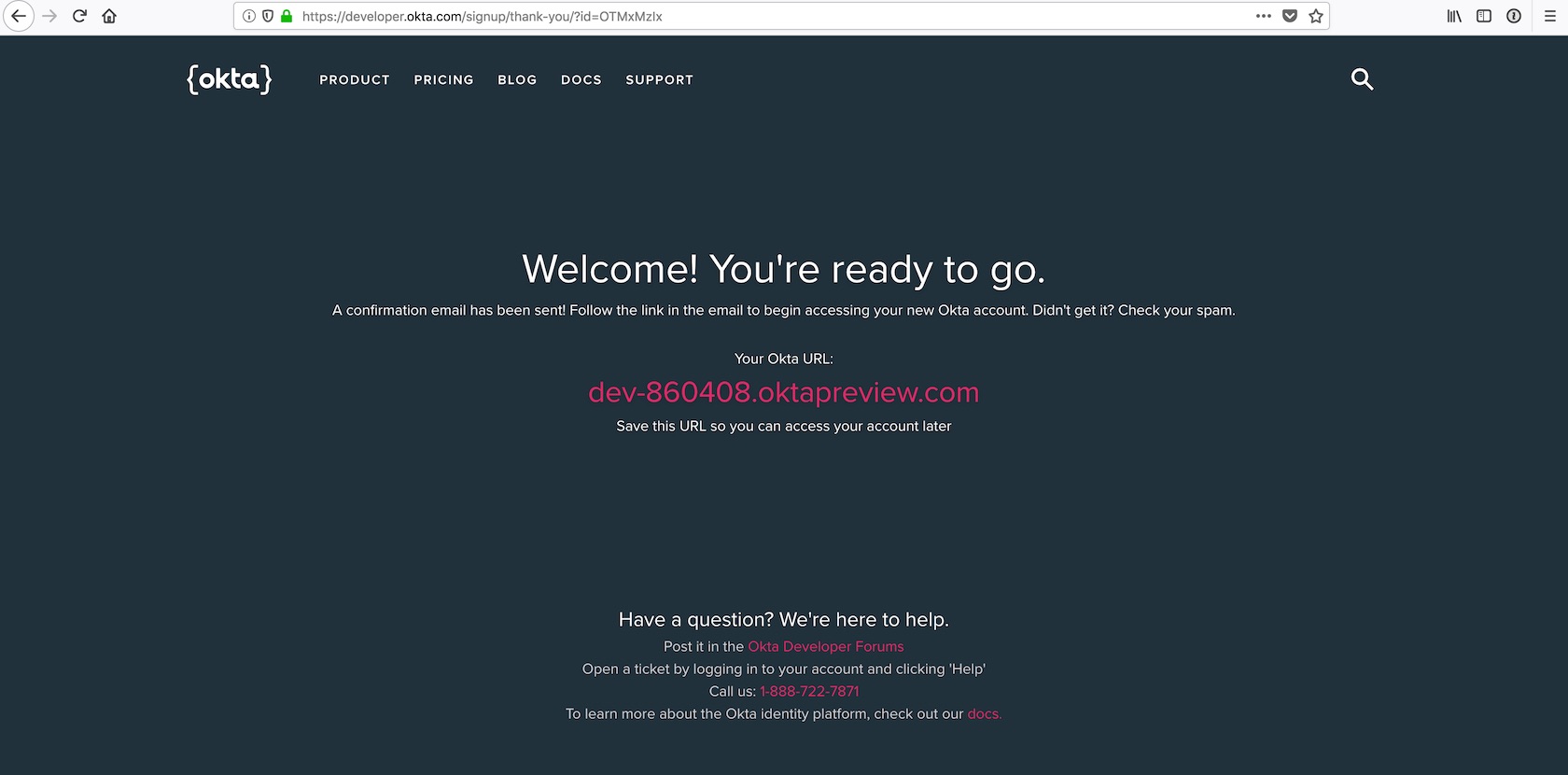
The interesting bit about the Okta developer sign up flow is that now you should check your email to finish creating your account. Look for an email like this one:
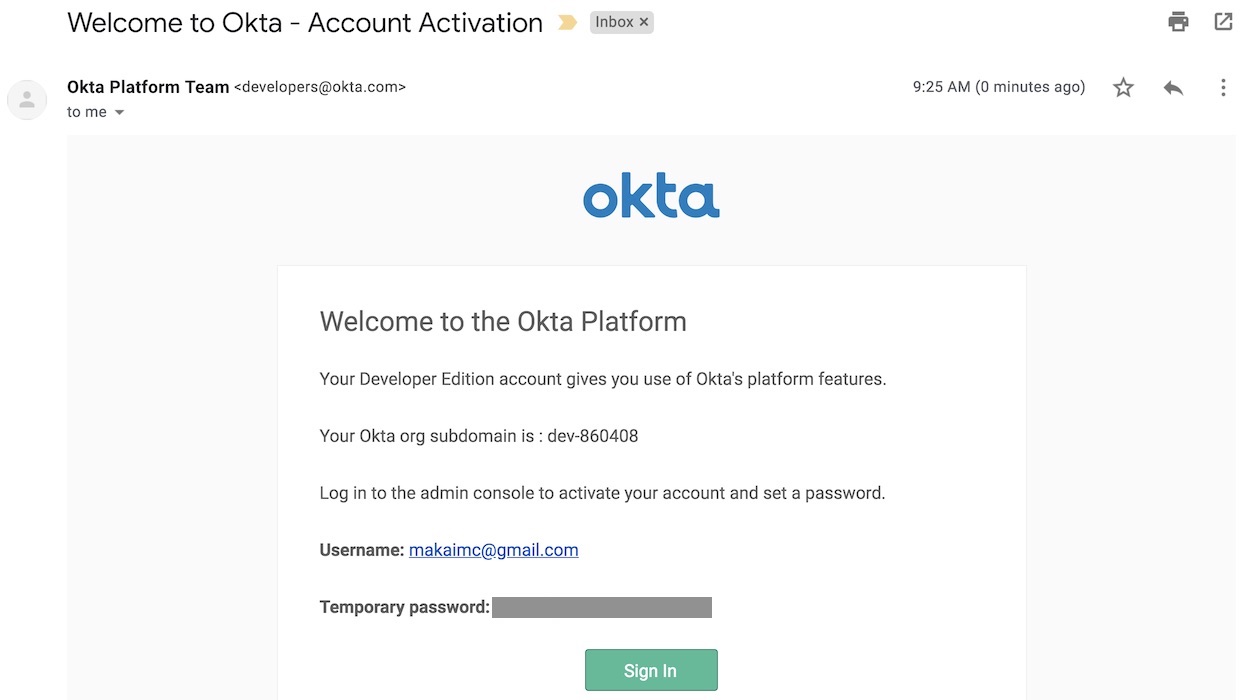
Click the "Sign In" button and log into developer account using the temporary password found in the email. Set a new password and challenge question. Then pick an image to match your account login process.
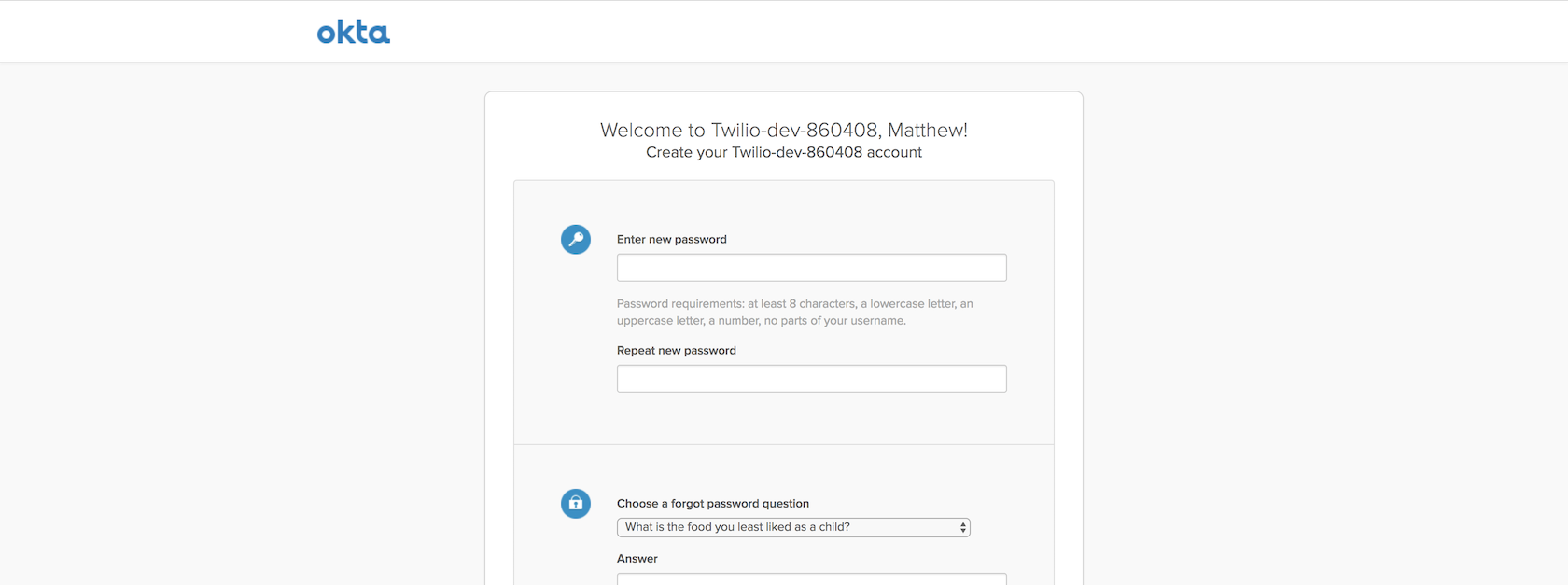
Click the "Create Account" button and you will be wisked away to the Okta developer dashboard.
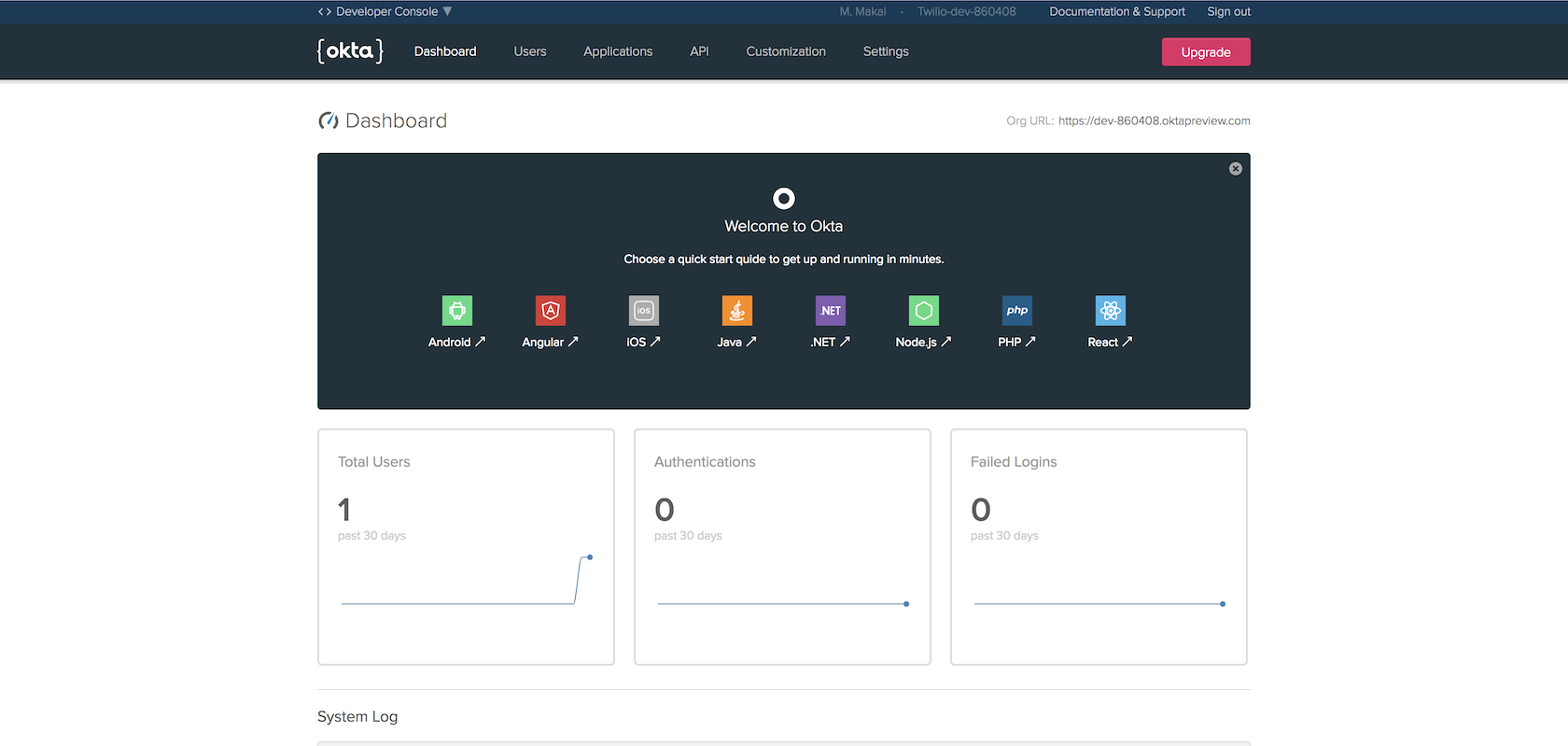
Find the "Org URL" as shown in the following image.
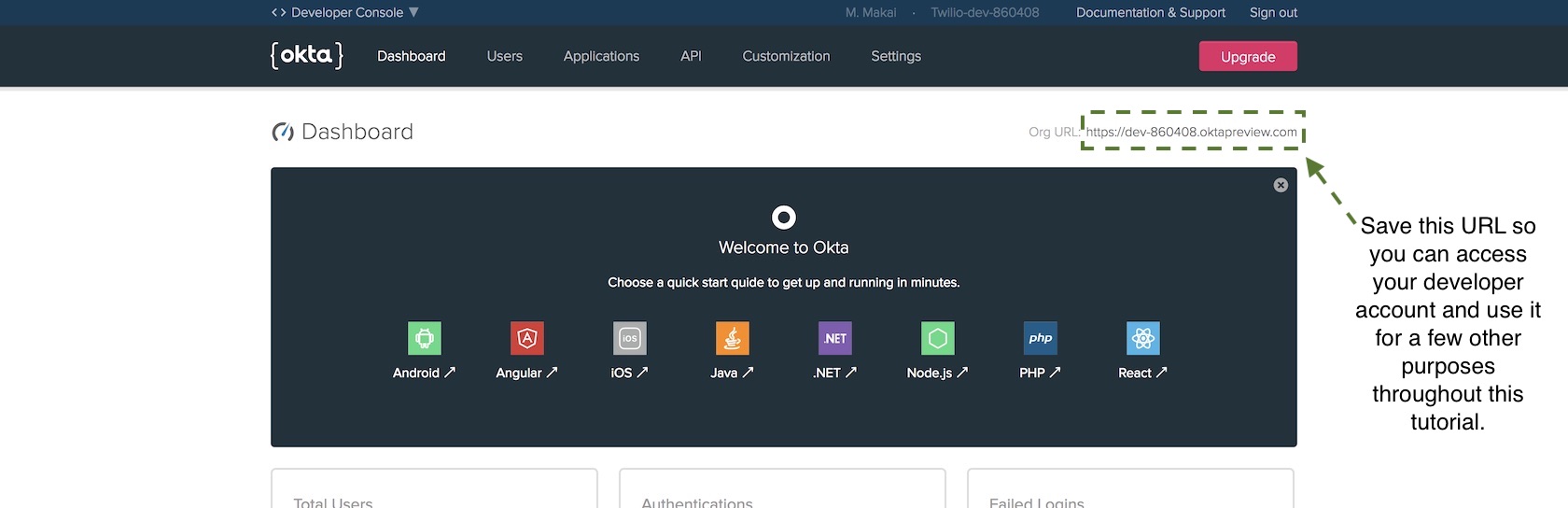
We are going to use that URL in our secret credentials file so that our Flask web app can properly connect to the Okta service.
Create a new file in your project directory named
openidconnect_secrets.json with the following contents:
{
"web": {
"client_id": "{{ OKTA_CLIENT_ID }}",
"client_secret": "{{ OKTA_CLIENT_SECRET }}",
"auth_uri": "{{ OKTA_ORG_URL }}/oauth2/default/v1/authorize",
"token_uri": "{{ OKTA_ORG_URL }}/oauth2/default/v1/token",
"issuer": "{{ OKTA_ORG_URL }}/oauth2/default",
"userinfo_uri": "{{ OKTA_ORG_URL }}/oauth2/default/userinfo",
"redirect_uris": [
"http://localhost:5000/oidc/callback"
]
}
}
Replace the four {{ OKTA_ORG_URL }} placeholders with the Org URL value
found in your dashboard. We will fill in the rest of the placeholders with
actual values as we proceed through the tutorial. My
openidconnect_secret.json file would currently have the following
values based on my developer dashboard Org URL.
Remember that your URL values will be different!
{
"web": {
"client_id": "{{ OKTA_CLIENT_ID }}",
"client_secret": "{{ OKTA_CLIENT_SECRET }}",
"auth_uri": "https://dev-860408.oktapreview.com/oauth2/default/v1/authorize",
"token_uri": "https://dev-860408.oktapreview.com/oauth2/default/v1/token",
"issuer": "https://dev-860408.oktapreview.com/oauth2/default",
"userinfo_uri": "https://dev-860408.oktapreview.com/oauth2/default/userinfo",
"redirect_uris": [
"http://localhost:5000/oidc/callback"
]
}
}
Okay awesome, we have our Okta account set up so we can add the authentication code to our Flask application.
Connecting Flask to Okta
We need to connect our Flask code to our new Okta account. The recommended way of including variables such as account credentials in a Flask application is through configuration handling so we will use that in our account.
Update the Flask code with the following highlighted lines.
# imports for both Flask and Okta connection
from os import environ
from flask import Flask, Response
from flask_oidc import OpenIDConnect
from okta import UsersClient
app = Flask(__name__)
# secret credentials for Okta connection
app.config["OIDC_CLIENT_SECRETS"] = "openidconnect_secrets.json"
app.config["OIDC_COOKIE_SECURE"] = False
app.config["OIDC_CALLBACK_ROUTE"] = "/oidc/callback"
app.config["OIDC_SCOPES"] = ["openid", "email", "profile"]
app.config["SECRET_KEY"] = environ.get("SECRET_KEY")
app.config["OIDC_ID_TOKEN_COOKIE_NAME"] = "oidc_token"
# instantiate OpenID client to handle user session
oidc = OpenIDConnect(app)
# Okta client will determine if a user has an appropriate account
okta_client = UsersClient(environ.get("OKTA_ORG_URL"),
environ.get("OKTA_AUTH_TOKEN"))
@app.route("/lair")
def lair():
return Response("Thundercats (supposed to be hidden) lair.")
@app.route("/")
def landing_page():
return Response("Thundercats, Thundercats, hoooooooooooo!")
We first add three import lines, one to pull values from environment variables, and the next two imports to make it possible to use OpenID Connect and Okta in our application.
The rest of the new code sets Flask application configuration values that can be used to instantiate the OpenID Connect and Okta clients.
OIDC_CLIENT_SECRETS: the location of the OpenID Connect secrets fileOIDC_COOKIE_SECURE: allows development mode for testing user login and registration without SSL. Your application must set this toTruein a production application.OIDC_CALLBACK_ROUTE: URL in the web app for handling user loginsOIDC_SCOPES: what data to request about the user when they log in. Our application requests the basic email, name and profile informationSECRET_KEY: this is a Flask setting to keep sessions secure. The key must never be made public or your web application user sessions will be compromised.
Where do we get those application configuration values though? We need to obtain them from our Okta account so go back to the dashboard to create a new OpenID Connect application.

OpenID Connect applications use a client ID and client secret in place of traditional usernames and passwords. The client ID and client secret will tell your authorization server to recognize your application. Press the "Add Application" button.
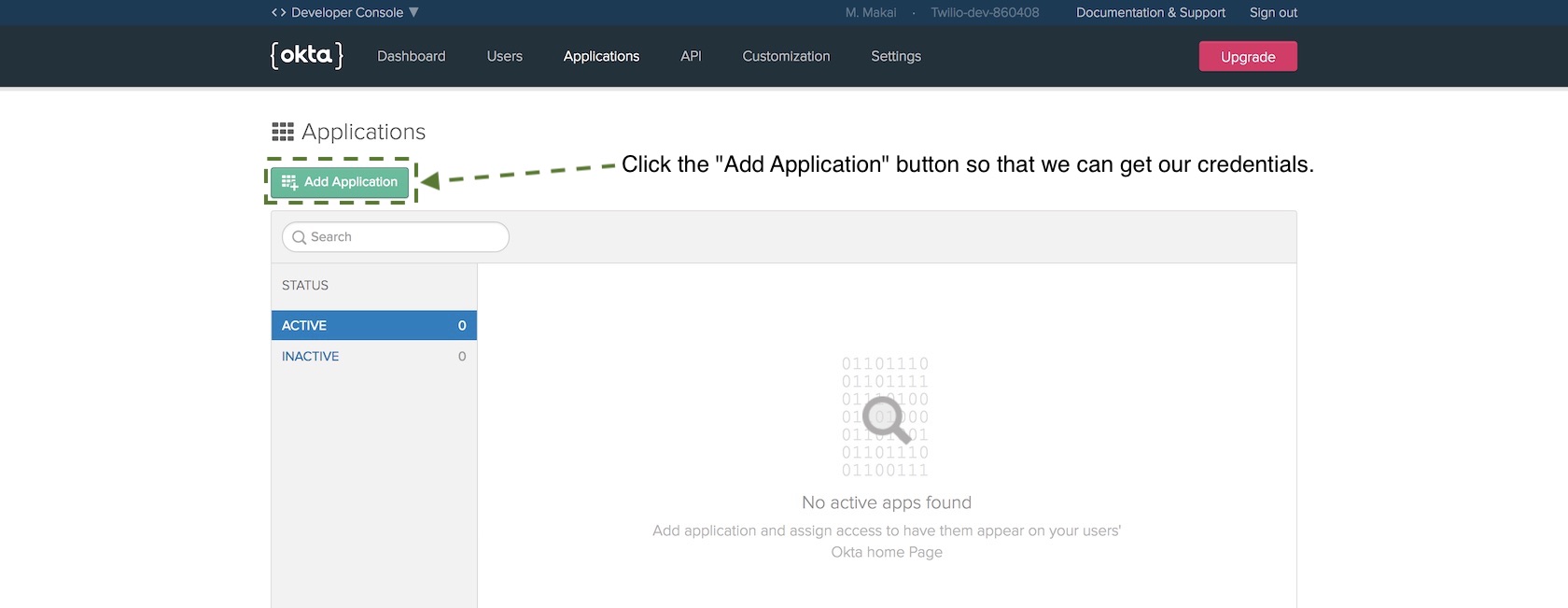
On the new application screen choose "Web" and then press "Next".
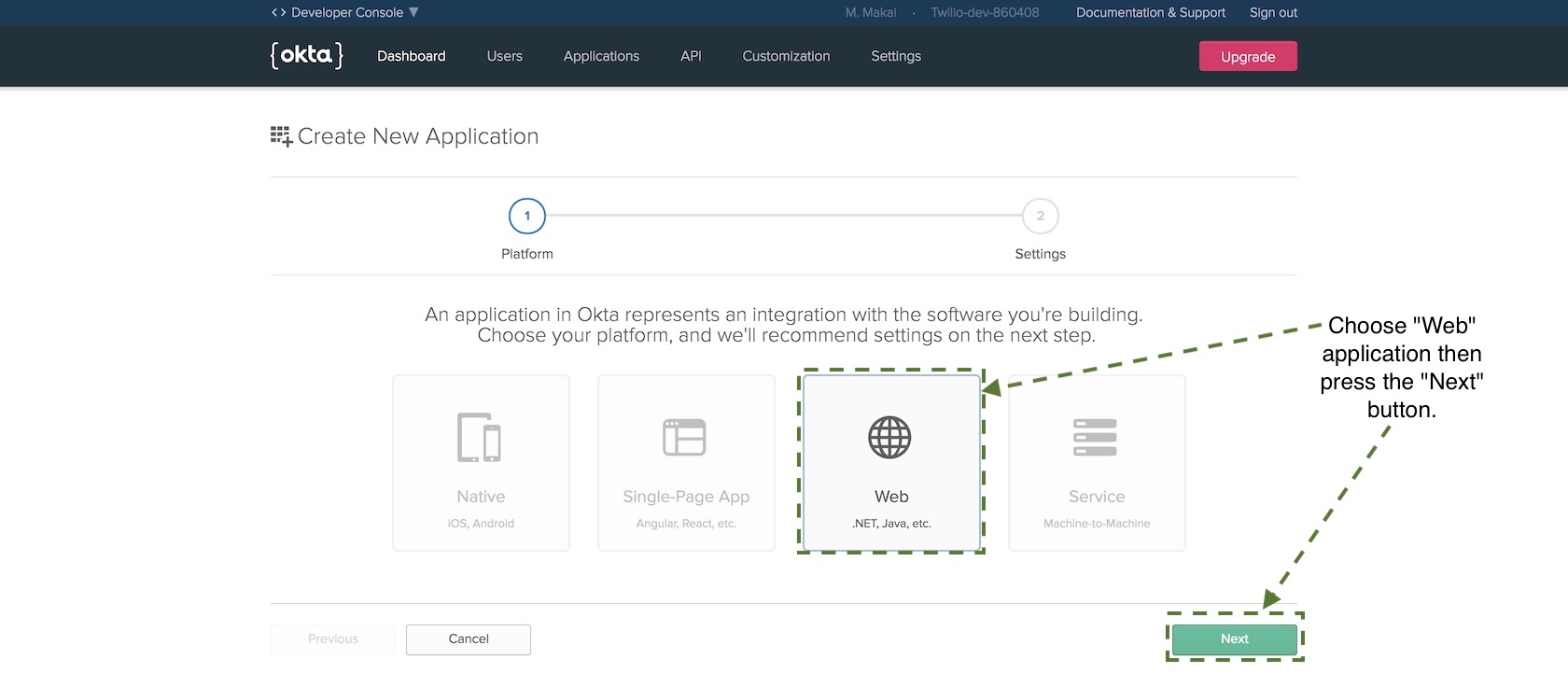
On the next page there are numerous configuration options but only a
few values we need to fill in before we can get our credentials. Set
the following values to the Name, Base URIs and Login redirect URIs
properties:
- ThunderFlaskCats for
Name - http://localhost:5000 for
Base URIs - http://localhost:5000/oidc/callback for
Login redirect URIs
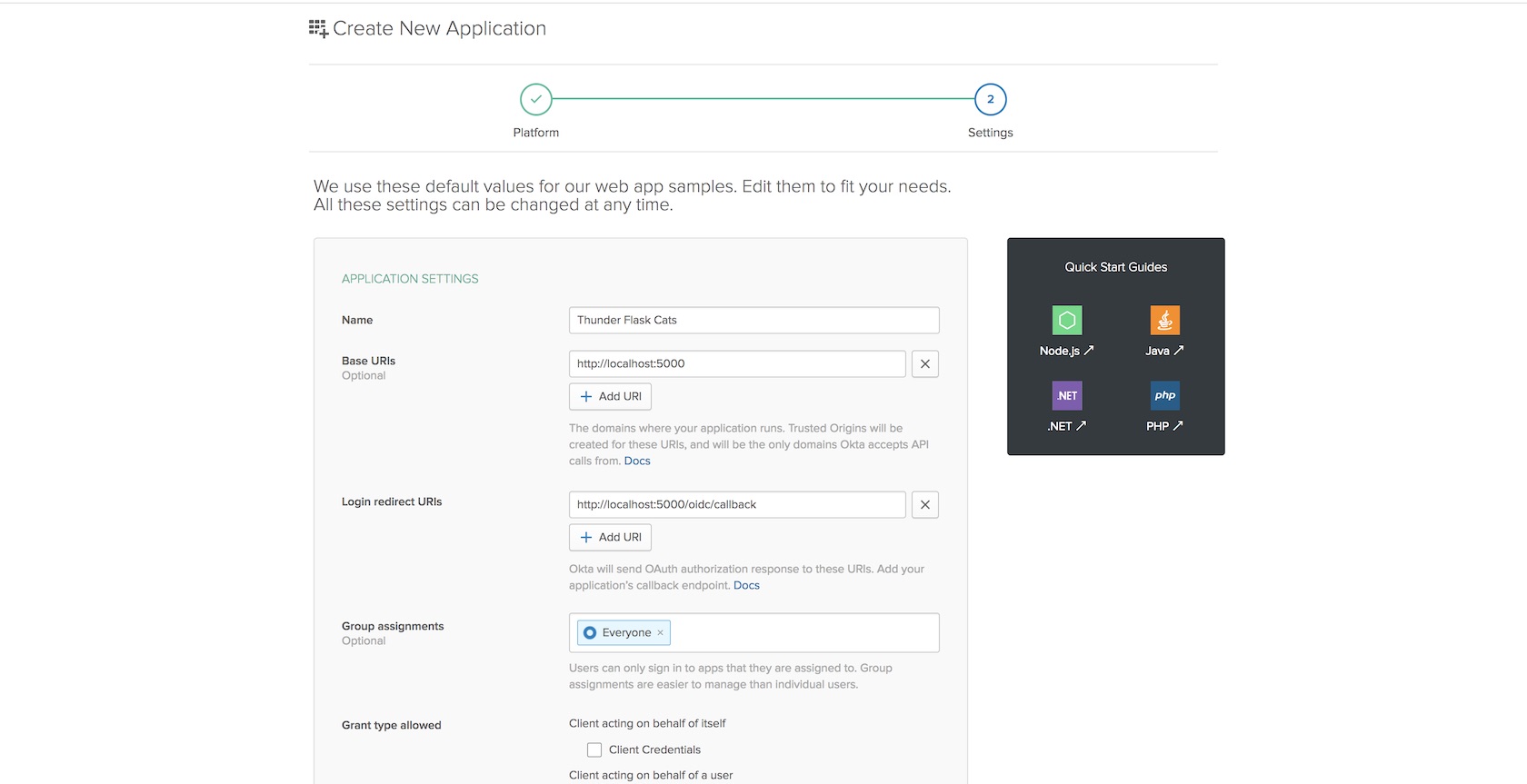
Those are the three values you need to fill in for now so save the application to create it.
On the next page scroll down to find your client and secret keys.
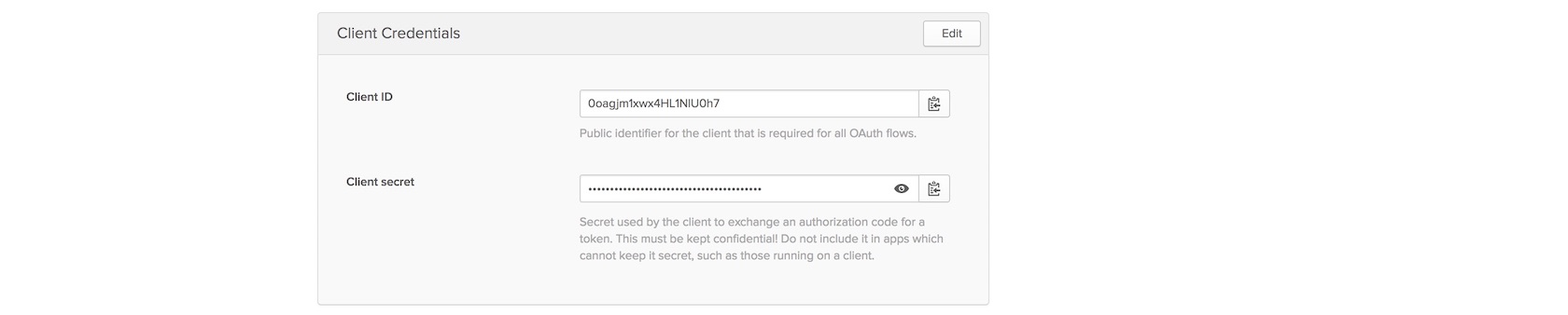
Copy and paste the client ID and client secret into the following
highlighted lines to replace the {{ OKTA_CLIENT_ID }} and
{{ OKTA_CLIENT_SECRET }} placeholders.
{
"web": {
"client_id": "{{ OKTA_CLIENT_ID }}",
"client_secret": "{{ OKTA_CLIENT_SECRET }}",
"auth_uri": "https://dev-860408.oktapreview.com/oauth2/default/v1/authorize",
"token_uri": "https://dev-860408.oktapreview.com/oauth2/default/v1/token",
"issuer": "https://dev-860408.oktapreview.com/oauth2/default",
"userinfo_uri": "https://dev-860408.oktapreview.com/oauth2/default/userinfo",
"redirect_uris": [
"http://localhost:5000/oidc/callback"
]
}
}
Save the file and make sure to keep it out of version control as those secret values need to stay secret.
We have one more step in the Okta developer dashboard before we upgrade our Flask application with the authentication code: creating an API authentication token. Go to the API tab.

Click the "Create Token" button.
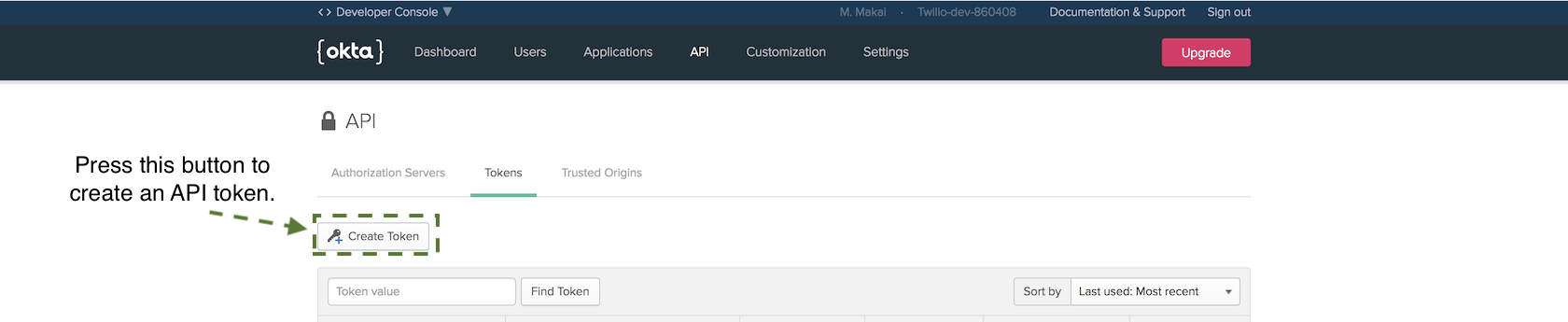
Name the token ThunderFlaskCatsToken and copy it. Save the token somewhere
safe as we will not be able to access it through the dashboard again. We
are going to use this token when setting the OKTA_AUTH_TOKEN environment
variable in the next section of this tutorial.
Okay, we finally have all the Okta service configuration and tokens in
our openidconnect_secret.json file that we need to finish our application.
Protecting the Lair
Our configuration is set so update the app.py file with the following
highlighted lines:
# imports for both Flask and Okta connection
from os import environ
from flask import Flask, Response, redirect, g, url_for
from flask_oidc import OpenIDConnect
from okta import UsersClient
app = Flask(__name__)
# secret credentials for Okta connection
app.config["OIDC_CLIENT_SECRETS"] = "openidconnect_secrets.json"
app.config["OIDC_COOKIE_SECURE"] = False
app.config["OIDC_CALLBACK_ROUTE"] = "/oidc/callback"
app.config["OIDC_SCOPES"] = ["openid", "email", "profile"]
app.config["SECRET_KEY"] = environ.get("SECRET_KEY")
app.config["OIDC_ID_TOKEN_COOKIE_NAME"] = "oidc_token"
# instantiate OpenID client to handle user session
oidc = OpenIDConnect(app)
# Okta client will determine if a user has an appropriate account
okta_client = UsersClient(environ.get("OKTA_ORG_URL"),
environ.get("OKTA_AUTH_TOKEN"))
@app.before_request
def before_request():
if oidc.user_loggedin:
g.user = okta_client.get_user(oidc.user_getfield("sub"))
else:
g.user = None
@app.route("/lair")
@oidc.require_login
def lair():
return Response("Thundercats (supposed to be hidden) lair.")
@app.route("/")
def landing_page():
return Response("Thundercats, Thundercats, hoooooooooooo!")
@app.route("/login")
@oidc.require_login
def login():
return redirect(url_for(".lair"))
@app.route("/logout")
def logout():
oidc.logout()
return redirect(url_for(".landing_page"))
The above new highlighted lines check whether or not a user is logged in
before each request. If a route requires a logged in user due to the
@oidc.require_login decorator then the user will be redirect to the
sign in page. We also added routes under /login and /logout to make
it possible to log in and out of the application.
Set three environment variables so our application can use them when we
run it. Make sure the placeholders ORG_URL and AUTH_TOKEN are set with
your actual Org URL value and auth token from the Okta developer dashboard.
On the command line run the following commands, making sure to replace any placeholder values with your own tokens and URLs:
# this tells Flask we want to run the built-in server in dev mode
export FLASK_ENV=development
# make sure to use a very long random string here that cannot be guessed
export SECRET_KEY='a very long string with lots of numbers and letters'
# this is the same Org URL found on your developer dashboard
# for example, https://dev-860408.oktapreview.com
export OKTA_ORG_URL='ORG_URL'
# this is the API authentication token we created
export OKTA_AUTH_TOKEN='AUTH_TOKEN'
Now re-run the Flask application:
set FLASK_APP=app.py
flask run
You should be in good shape if the development server starts up with output like this:
(flaskauth)$ flask run
* Environment: development
* Debug mode: on
* Running on http://127.0.0.1:5000/ (Press CTRL+C to quit)
* Restarting with stat
* Debugger is active!
* Debugger PIN: 415-920-546
Head to localhost:5000 in a browser where you are not already logged into your Okta account (an incognito window of your web browser works great).
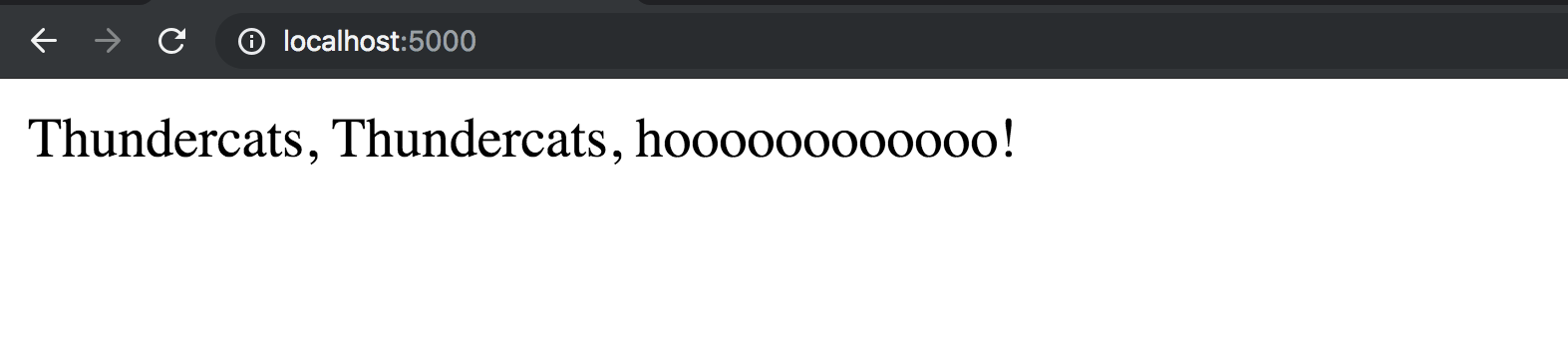
Let's test the redirect functionality when we try to go to the /lair
route by going to localhost:5000/lair. We get redirected to the Okta
login page.
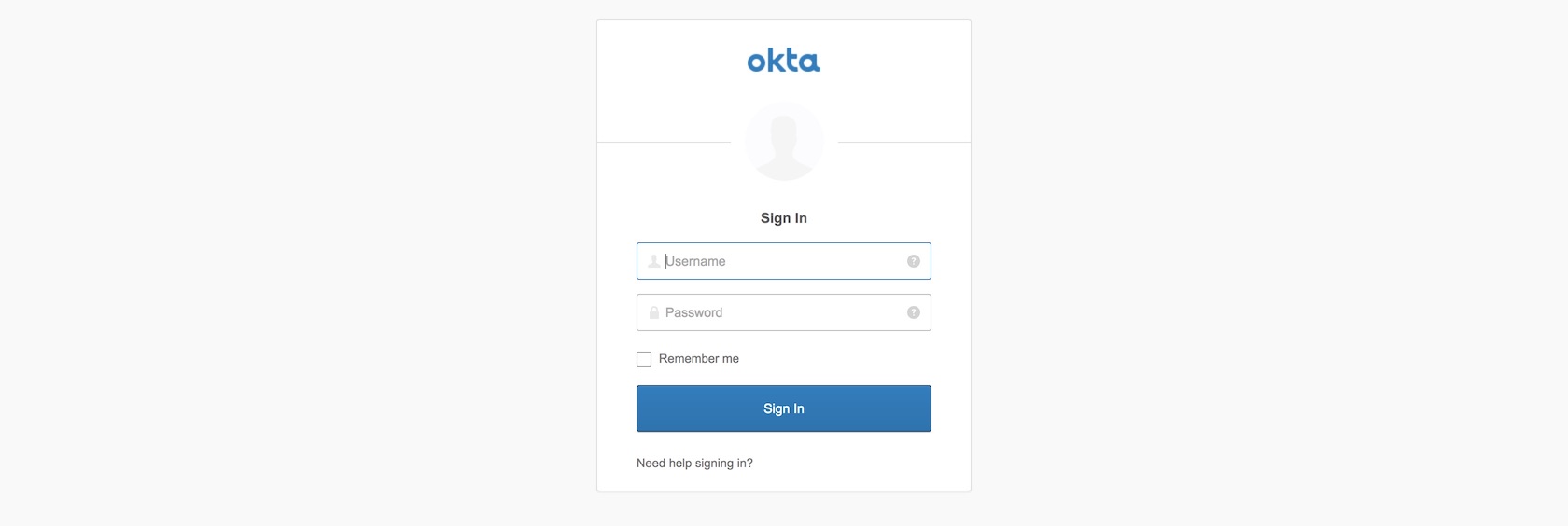
Enter your Okta developer username and password to log into your application. For development purposes this will work fine for testing but obviously in a production application you will create other accounts for users to log into.
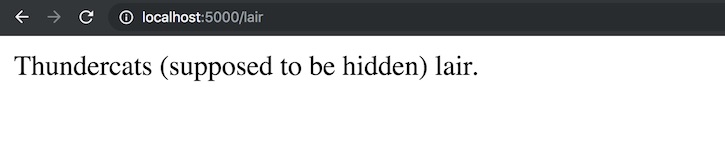
Let's tweak one more bit in our application to fix the glaring lack of excitement in successfully completing the authentication code for this tutorial. Update the two highlighted lines to match what is in the code block below:
# imports for both Flask and Okta connection
from os import environ
from flask import Flask, Response, redirect, g, url_for
from flask_oidc import OpenIDConnect
from okta import UsersClient
app = Flask(__name__)
# secret credentials for Okta connection
app.config["OIDC_CLIENT_SECRETS"] = "openidconnect_secrets.json"
app.config["OIDC_COOKIE_SECURE"] = False
app.config["OIDC_CALLBACK_ROUTE"] = "/oidc/callback"
app.config["OIDC_SCOPES"] = ["openid", "email", "profile"]
app.config["SECRET_KEY"] = environ.get("SECRET_KEY")
app.config["OIDC_ID_TOKEN_COOKIE_NAME"] = "oidc_token"
# instantiate OpenID client to handle user session
oidc = OpenIDConnect(app)
# Okta client will determine if a user has an appropriate account
okta_client = UsersClient(environ.get("OKTA_ORG_URL"),
environ.get("OKTA_AUTH_TOKEN"))
@app.before_request
def before_request():
if oidc.user_loggedin:
g.user = okta_client.get_user(oidc.user_getfield("sub"))
else:
g.user = None
@app.route("/lair")
@oidc.require_login
def lair():
thundercats_lair = '<html><head><title>Thundercats, hoooo!</title></head><body><h1>Thundercats now hidden lair.</h1><iframe src="https://giphy.com/embed/ahXtBEbHiraxO" width="480" height="273" frameBorder="0" class="giphy-embed" allowFullScreen></iframe><p><a href="https://giphy.com/gifs/retro-cartoons-thundercats-ahXtBEbHiraxO">via GIPHY</a></p></body></html>'
return Response(thundercats_lair)
@app.route("/")
def landing_page():
return Response("Thundercats, Thundercats, hoooooooooooo!")
@app.route("/login")
@oidc.require_login
def login():
"""Force user to login and then redirect them to the lair.
"""
return redirect(url_for(".lair"))
@app.route("/logout")
def logout():
oidc.logout()
return redirect(url_for(".landing_page"))
Refresh the lair page.
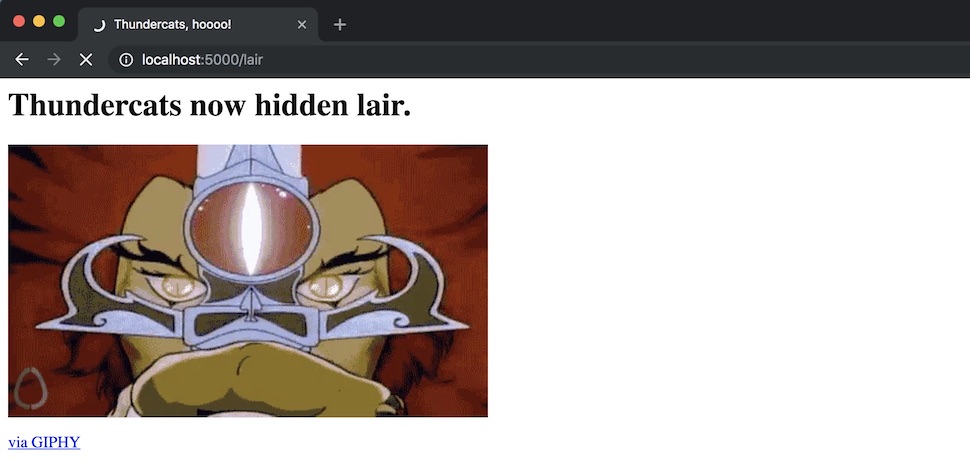
Alright that's just a little bit better! Go to localhost:5000/logout to unauthenticate your user. When you go to localhost:5000/lair again you will now have to re-authenticate.
What Now?
We just built an example Flask application with user authentication via the Okta API.
Next up try the following tutorials to add other features to your Flask application:
- Responding to SMS Text Messages with Python & Flask
- How to Add Hosted Monitoring to Flask Web Applications
- Develop and Run Flask Apps within Docker Containers
You can also determine what to code next in your Python project by reading the Full Stack Python table of contents page.
Questions? Contact me via Twitter @fullstackpython or @mattmakai. I'm also on GitHub with the username mattmakai.
Something wrong with this post? Fork this page's source on GitHub and submit a pull request.
Learn more
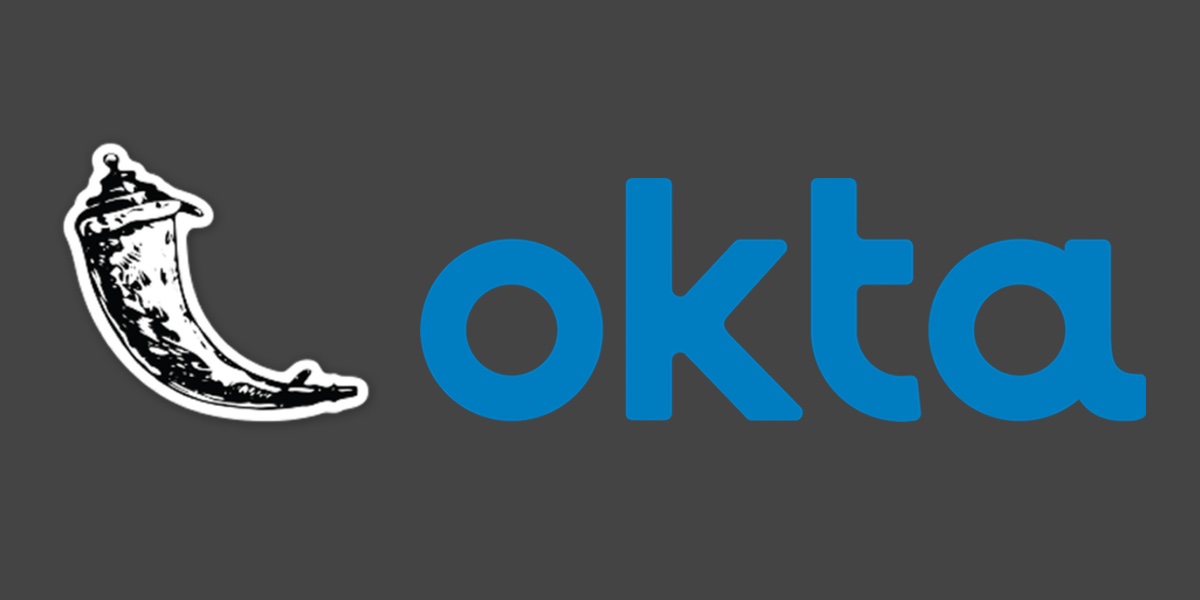
Sponsored By

Fix errors in your Python code before your users see them by monitoring with Rollbar.