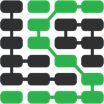使用 Bokeh,Bottle 和 Python 3 创建条形图视觉效果
The Bokeh open source Python visualization library assists developers with creating web browser visuals. You can build charts for web applications without coding any JavaScript, like you'd need to do to use libraries such as d3.js and plotly.
Bokeh can create many common and custom visualizations using only Python, such as this bar chart we will create in this tutorial:
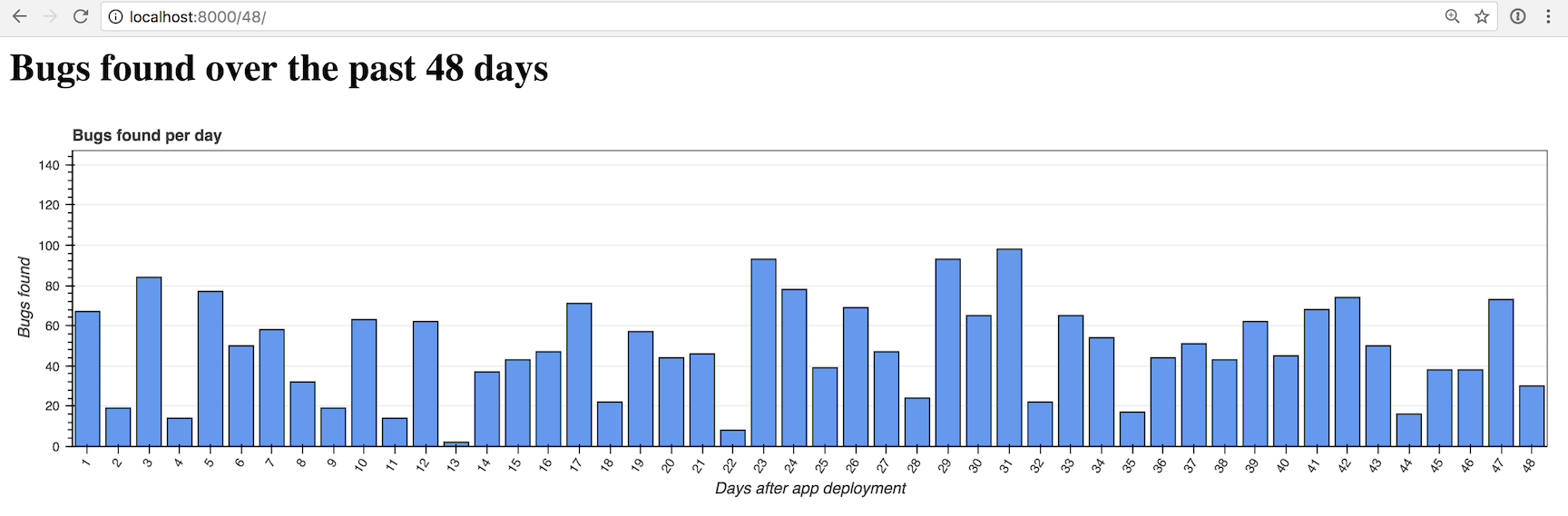
Let's use the Bottle web framework with Bokeh to build custom Python web app bar charts.
Our Tools
This tutorial works with either Python 2 or 3, but Python 3 is strongly recommended for new applications. I used Python 3.6.2 while writing this post. In addition to Python throughout this tutorial we will also use the following application dependencies:
- Bottle web framework, version 0.12.13
- Bokeh data visualization library, version 0.12.6
- pandas data structures and analysis library, version 0.20.3
- pip and virtualenv, which come packaged with Python 3, to install and isolate the Bottle, Bokeh, and pandas libraries from other Python projects you are working on
If you need help getting your development environment configured before running this code, take a look at this guide for setting up Python 3 and Bottle on Ubuntu 16.04 LTS.
All code in this blog post is available open source under the MIT license on GitHub under the bar-charts-bokeh-bottle-python-3 directory of the blog-code-examples repository. Use the source code as you want to for your own projects.
Installing Bottle and Bokeh
Create a new virtual environment for this project to isolate our
dependencies using the following command in the terminal. I usually run the
venv command within a separate venvs directory where all my virtualenvs
are store.
python3 -m venv bottlechart
Activate the virtualenv.
source bottlechart/bin/activate
The command prompt will change after activating the virtualenv:

Keep in mind that you need to activate the virtualenv in every new terminal window where you want to use the virtualenv to run the project.
Bokeh and Bottle are installable into the now-activated virtualenv using pip. Run this command to get the appropriate Bokeh and Bottle versions.
pip install bokeh==0.12.6 bottle==0.12.13 pandas==0.20.3
Our required dependencies will be installed within our virtualenv after a brief download and installation period.
Installing collected packages: bottle, six, chardet, certifi, idna, urllib3, requests, PyYAML, python-dateutil, MarkupSafe, Jinja2, numpy, tornado, bkcharts, bokeh, pytz, pandas
Running setup.py install for bottle ... done
Running setup.py install for PyYAML ... done
Running setup.py install for MarkupSafe ... done
Running setup.py install for tornado ... done
Running setup.py install for bkcharts ... done
Running setup.py install for bokeh ... done
Successfully installed Jinja2-2.9.6 MarkupSafe-1.0 PyYAML-3.12 bkcharts-0.2 bokeh-0.12.6 bottle-0.12.13 certifi-2017.7.27.1 chardet-3.0.4 idna-2.5 numpy-1.13.1 pandas-0.20.3 python-dateutil-2.6.1 pytz-2017.2 requests-2.18.2 six-1.10.0 tornado-4.5.1 urllib3-1.22
We can now begin coding our web app.
Building the Bottle App
First we'll code a basic Bottle application and then we will add the bar charts to the rendered page.
Create a folder for your project named bottle-bokeh-charts. Within
bottle-bokeh-charts create a new file named app.py with the following
code:
import os
import bottle
from bottle import route, run, template
app = bottle.default_app()
TEMPLATE_STRING = """
<html>
<head>
<title>Bar charts with Bottle and Bokeh</title>
</head>
<body>
<h1>Bugs found over the past {{ bars_count }} days</h1>
</body>
</html>
"""
@route('/<num_bars:int>/')
def chart(num_bars):
"""Returns a simple template stating the number of bars that should
be generated when the rest of the function is complete.
"""
if num_bars <= 0:
num_bars = 1
return template(TEMPLATE_STRING, bars_count=num_bars)
if __name__ == '__main__':
run(host='127.0.0.1', port=8000, debug=False, reloader=True)
The code shown above provides a short Bottle application
with a single route, defined with the chart function. chart receives
an arbitrary integer value as input. The template function within
chart uses the HTML template defined in TEMPLATE_STRING to render
an HTML page as a response to incoming requests.
The last two lines in the allow us to run the Bottle application in debug mode on port 8000. Never use debug mode for production deployments! WSGI servers like Gunicorn are built for handling real traffic and will be easier to configure without major security holes.
We can now test out our application.
Make sure your virtualenv is still activated and that you are in the
base directory of your project where app.py is located. Run app.py
using the python command.
(bottlechart)$ python app.py
Go to localhost:8000/16/ in your web browser. You should see a header message about the number of bugs found over the past 16 days. However, there's no bar chart to accompany that message just yet.

Our single Bottle route is in place but it is not very exciting. Time to create a nice-looking bar chart.
Creating A Bar Chart with Bokeh
We'll build on our basic Bottle app foundation using some new Python code to engage the Bokeh library.
Open app.py back up and add the following highlighted import lines.
import os
import bottle
import random
from bokeh.models import (HoverTool, FactorRange, Plot, LinearAxis, Grid,
Range1d)
from bokeh.models.glyphs import VBar
from bokeh.plotting import figure
from bokeh.charts import Bar
from bokeh.embed import components
from bokeh.models.sources import ColumnDataSource
from bottle import route, run, template
The rest of our application will use these imports to generate random data and the bar chart.
Our bar chart will have "software bugs found" for its theme. The data will randomly generate each time the page is generated. In a real application you would of course likely have a more stable and useful data source.
Continue modifying app.py so the section after the imports looks like
the following code.
app = bottle.default_app()
TEMPLATE_STRING = """
<html>
<head>
<title>Bar charts with Bottle and Bokeh</title>
<link href="http://cdn.pydata.org/bokeh/release/bokeh-0.12.6.min.css"
rel="stylesheet">
<link href="http://cdn.pydata.org/bokeh/release/bokeh-widgets-0.12.6.min.css"
rel="stylesheet">
</head>
<body>
<h1>Bugs found over the past {{ bars_count }} days</h1>
{{ !the_div }}
<script src="http://cdn.pydata.org/bokeh/release/bokeh-0.12.6.min.js"></script>
<script src="http://cdn.pydata.org/bokeh/release/bokeh-widgets-0.12.6.min.js"></script>
{{ !the_script }}
</body>
</html>
"""
@route('/<num_bars:int>/')
def chart(num_bars):
"""Returns a simple template stating the number of bars that should
be generated when the rest of the function is complete.
"""
if num_bars <= 0:
num_bars = 1
data = {"days": [], "bugs": [], "costs": []}
for i in range(1, num_bars + 1):
data['days'].append(i)
data['bugs'].append(random.randint(1,100))
data['costs'].append(random.uniform(1.00, 1000.00))
hover = create_hover_tool()
plot = create_bar_chart(data, "Bugs found per day", "days",
"bugs", hover)
script, div = components(plot)
return template(TEMPLATE_STRING, bars_count=num_bars,
the_div=div, the_script=script)
The chart function gains three new lists that are randomly generated by
Python 3's super-handy random module.
chart calls two functions, create_hover_tool and create_bar_chart.
We haven't written those functions yet, so let's do that now. Add these
two new functions below the chart function, but before the
if __name__ == '__main__': line.
def create_hover_tool():
# we'll code this function in a moment
return None
def create_bar_chart(data, title, x_name, y_name, hover_tool=None,
width=1200, height=300):
"""Creates a bar chart plot with the exact styling for the centcom
dashboard. Pass in data as a dictionary, desired plot title,
name of x axis, y axis and the hover tool HTML.
"""
source = ColumnDataSource(data)
xdr = FactorRange(factors=data[x_name])
ydr = Range1d(start=0,end=max(data[y_name])*1.5)
tools = []
if hover_tool:
tools = [hover_tool,]
plot = figure(title=title, x_range=xdr, y_range=ydr, plot_width=width,
plot_height=height, h_symmetry=False, v_symmetry=False,
min_border=10, toolbar_location="above", tools=tools,
responsive=True, outline_line_color="#666666")
glyph = VBar(x=x_name, top=y_name, bottom=0, width=.8,
fill_color="#6599ed")
plot.add_glyph(source, glyph)
xaxis = LinearAxis()
yaxis = LinearAxis()
plot.add_layout(Grid(dimension=0, ticker=xaxis.ticker))
plot.add_layout(Grid(dimension=1, ticker=yaxis.ticker))
plot.toolbar.logo = None
plot.min_border_top = 0
plot.xgrid.grid_line_color = None
plot.ygrid.grid_line_color = "#999999"
plot.yaxis.axis_label = "Bugs found"
plot.ygrid.grid_line_alpha = 0.1
plot.xaxis.axis_label = "Days after app deployment"
plot.xaxis.major_label_orientation = 1
return plot
That's a lot of new code. The create_hover_tool function does not do
anything just yet other than returning. None, which is used when no
hover tool is desired for the graph.
Within the create_bar_chart function we take in our randomly-generated
data source and convert it into a ColumnDataSource object that is one
type of input object we can pass to Bokeh functions. We specify two ranges
for the chart's x and y axes.
The tools list will remain empty because we do not yet have a hover tool.
A lot of the magic happens in the lines where we create plot using the
figure function. We specify all the parameters we want our graph to have
such as the size, toolbar, borders and whether or not the graph should be
responsive upon changing the web browser size.
The VBar object creates vertical bars to add them to the plot with
the add_glyph function.
The last lines of the function change the graph's appearance. For
example, we took away the Bokeh logo by specifying
plot.toolbar.logo = None and added labels to both axes. I recommend
keeping the
bokeh.plotting
documentation open so you know what your options are for customizing the
charts and visualizations.
Let's test our app by trying a 6-bar chart. The Bottle app should
automatically reload when you save app.py with the new code. If you shut
down the development server, start it back up using python app.py.
When you start up the development server you will receive the following warning because we are using the latest (at the time of this writing) 0.12.6 Bokeh release.
/Users/matt/Envs/bottlechart/lib/python3.6/site-packages/bokeh/util/deprecation.py:34: BokehDeprecationWarning:
The bokeh.charts API has moved to a separate 'bkcharts' package.
This compatibility shim will remain until Bokeh 1.0 is released.
After that, if you want to use this API you will have to install
the bkcharts package explicitly.
Eventually a separate bkcharts project will be required but for now
we can keep our code as is.
Open your browser to localhost:8000/6/.
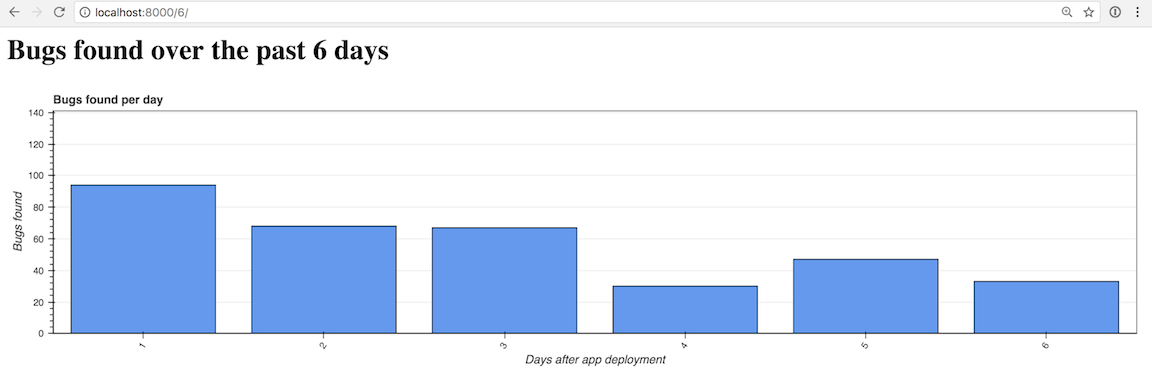
That one looks a bit sparse, so we can crank it up by 3x to 18 bars by going to localhost:5000/18/.
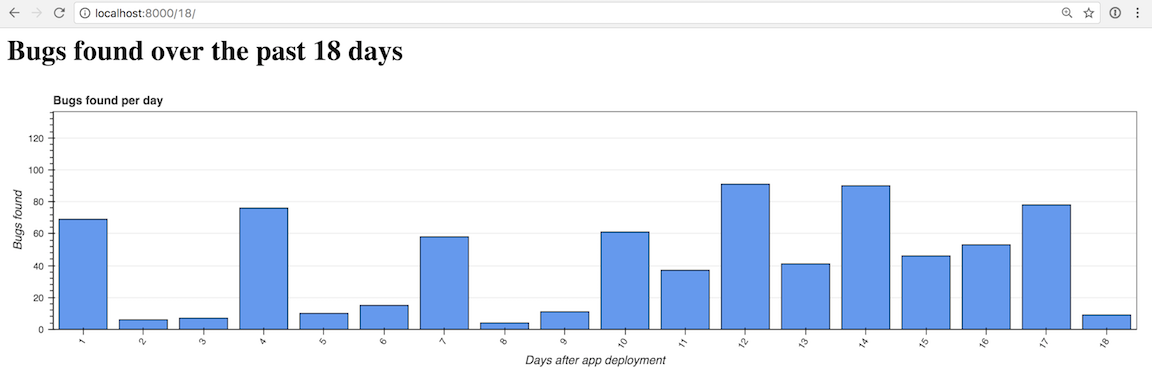
Now another 5x to 90 bars with localhost:5000/90/.
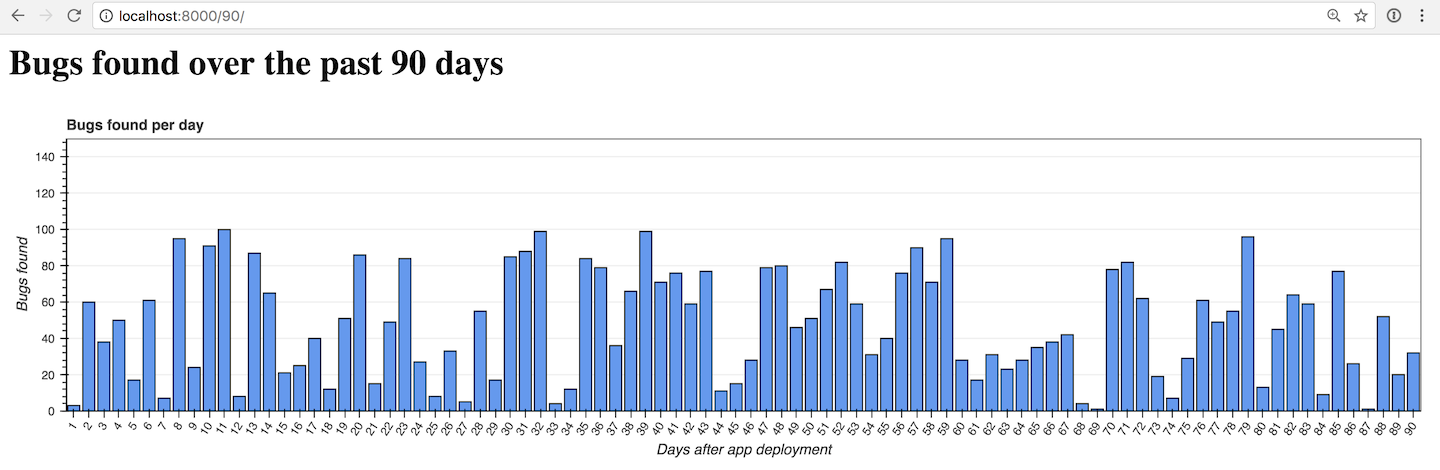
Looking good so far! What about that hover tool we skipped over though?
We can add the hover tool with just a few more lines of code in the
create_hover_tool function.
Creating a Hover Tool
Add these highlighted lines to app.py within the create_hover_tool
function.
def create_hover_tool():
"""Generates the HTML for the Bokeh's hover data tool on our graph."""
hover_html = """
<div>
<span class="hover-tooltip">$x</span>
</div>
<div>
<span class="hover-tooltip">@bugs bugs</span>
</div>
<div>
<span class="hover-tooltip">$@costs{0.00}</span>
</div>
"""
return HoverTool(tooltips=hover_html)
Embedding HTML within your Python application isn't usually a great
idea but it works for small snippets like this hover tool.
The hover tool uses $x to show the bar's x axis, @bugs to show the
"bugs" field from our data source, and $@costs{0.00} to show the "costs"
field formatted as a dollar amount with exactly 2 decimal places.
Ensure that you changed return None to
return HoverTool(tooltips=hover_html) in your function so the results of
the new code are reflected in the refreshed graph.
Go back to the browser and reload the localhost:8000/122/ page.
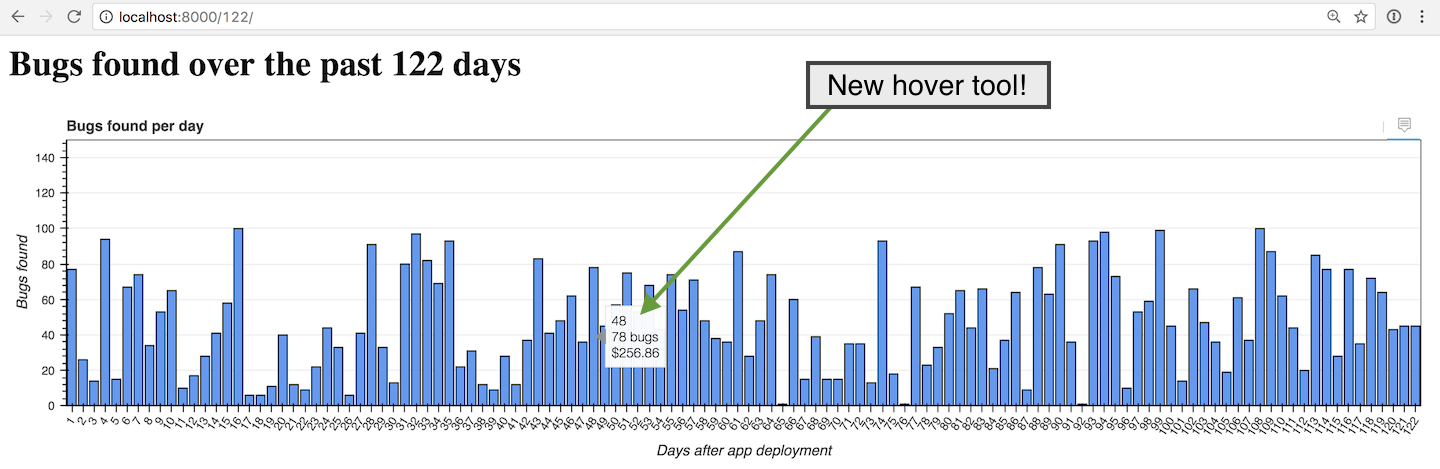
Well done! Try playing around with the number of bars in the URL and the window size to see what the graph looks like under different conditions.
The chart gets crowded with more than 100. However, you can try to create as many bars as you want if your computer can handle the rendering. This screenshot shows what the completely impractical amount of 40,000 bars looks like:
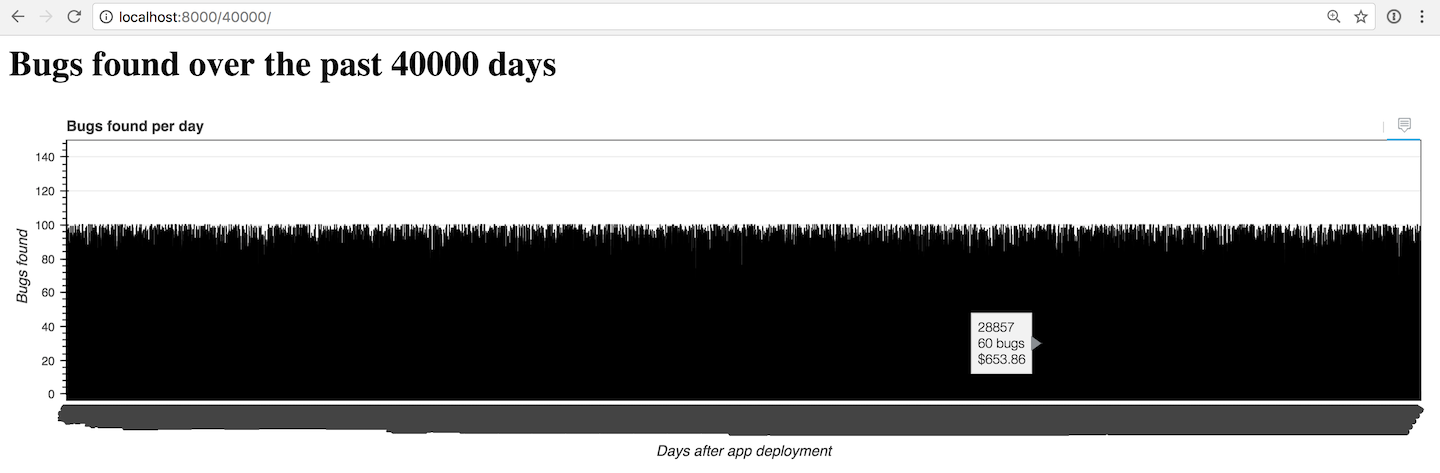
You may need to do some more work to get the chart to be useful for displaying more than a couple hundred bars at a time.
What now?
We created a nice little configurable bar chart using the Bokeh code library.
Next you can change the input data source, work with other types of charts or modify the chart color scheme.
There is a lot more than Bokeh can do. Take a look at the official project documentation , GitHub repository, the Full Stack Python Bokeh page or take a look at other topics on Full Stack Python.
Questions? Let me know via a GitHub issue ticket on the Full Stack Python repository, on Twitter @fullstackpython or @mattmakai.
Do you see something wrong in this blog post? Fork this page's source on GitHub and submit a pull request with a fix.
Learn more
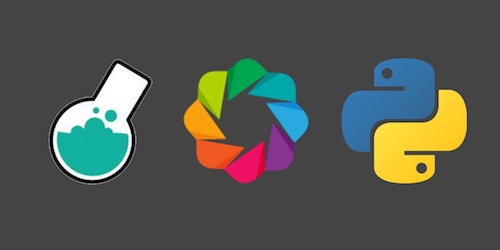
Sponsored By

Fix errors in your Python code before your users see them by monitoring with Rollbar.